Last updated on September 20, 2025 · In-depth guide, 5–7 min read
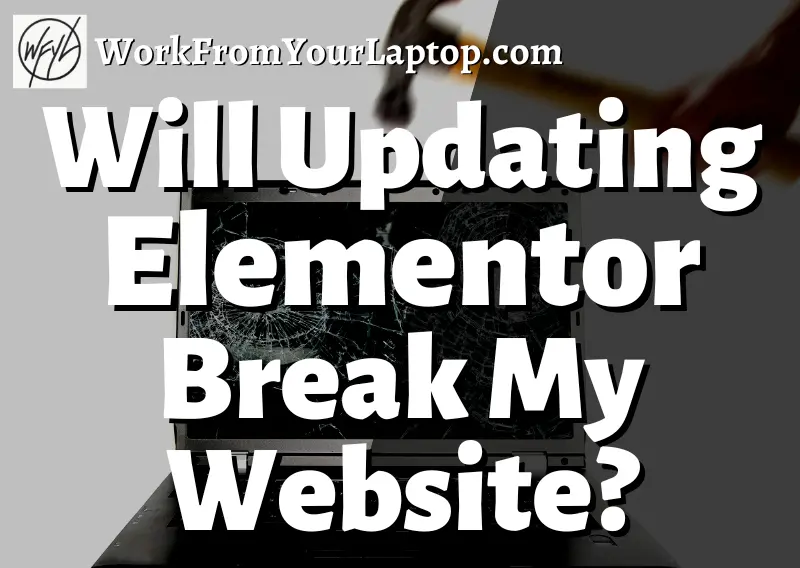
If you’re using Elementor to design your WordPress website, then you know how scary those alerts can be when it needs an update. Does updating Elementor actually break your site? In this article I’m going to show the easy steps to take before, during, and after so you can avoid a major headache.
Will Updating Elementor Break My Website?
Because Elementor is so tightly built on the framework of your theme, updates can potentially lead to website crashes. However, there are easy steps to take to minimize those risks and ensure a smooth update process without breaking your site.
In this article, I’ll explore the risks of updating Elementor and the best practices to follow before, during, and after the update process. I’ll also cover how to address any issues that may come up during or after the update, as well as some advanced considerations for maintaining your Elementor website.
Understanding Elementor and Its Role in Your WordPress Site
Building a website has become easier and easier over the years. Using Elementor allows even a novice to create awesome effects, movements and transitions without needing to learn any code.
But before we jump into how Elementor updates can potentially break your website, let’s understand first how it interacts with WordPress.
- Elementor Overview:
- Elementor is a popular WordPress page builder plugin, tightly built on the framework of your theme..
- It offers a drag-and-drop interface for easy customization, making it easier than ever to add normally code-heavy transitions and effects
- No coding knowledge is required to create custom pages and posts.
- Features of Elementor:
- It provides pre-designed templates, widgets, and blocks.
- It enables unique design creation and enhances site functionality and user experience.
- Integration with WordPress Core:
- Elementor adds new functionalities to WordPress sites.
- It becomes an integral part of the WordPress environment and framework upon installation.
- Compatibility with Other Plugins:
- Elementor is designed to work alongside other plugins, like caching plugins, for enhanced performance.
- It does have potential for compatibility issues with updates.
Related article: Check out my full comparison guide on WordPress vs Wix vs Blogger vs Elementor and see why WordPress is almost always the best choice for anyone serious about building an online business!
Why Is Updating Elementor So Scary?
So who’s to blame here? What are the common culprits when Elementor updates that can cause a site to crash?
- Compatibility Issues: Updating Elementor may cause conflicts with other plugins and the theme itself leading to a website crash.
- Impact on Custom Code and Layouts: Do you have custom css code on your site? Elementor updates can overwrite that custom code affecting layouts and potentially breaking the website’s design or functionality.
- More Impact Than Normal: When other plugins don’t play well with others, your site may slow down, or maybe the plugin’s functionality stops. With Elementor, it’s potentially your whole theme’s functionally that stops working, leading to crashes.
Best Practices Before Updating Elementor
The good news: having Elementor break your website is totally preventable. Here are some best practices to put into place BEFORE updating Elementor.
- Create Full Site Backups: Before updating Elementor, it’s crucial to create a full backup, particularly if your website has customizations. Use WordPress backup plugins like UpdraftPlus or SolidWP (formerly BackupBuddy) for easy backup creation, and safely store the backup.
- Test on a Staging Site: Test updates on a staging site first. This is a non-public, exact copy of your website where you can run updates without impacting the actual live site. Staging sites are a breeze to put together on the hosting platform I use for all my websites.
- Maintenance Mode Plugin: A staging site is the most straightforward way to test an update, but another way is via a maintenance mode plugin. This allows you to put your website in a temporary state where visitors cannot access it.
- Make Sure Themes and Plugins are Up to Date: Ensure all themes and plugins are updated before updating Elementor to maintain compatibility. Check the WordPress dashboard’s Updates tab to see available updates for themes and plugins, updating them as needed.
So Far, So Good? Post-Update Actions and Checks
So you’ve taken your precautions prior to updating, and now you’re ready to go. Here are the steps you can take right after updating to make sure you’re in the clear.
- Verifying Site Functionality: After updating Elementor, check your site’s functionality. Confirm that all your pages, posts, widgets, menus, forms, and images are loading and displaying correctly. Additionally, test your site’s responsiveness across different devices and browsers to make sure everything’s on the up and up.
- Checking for New Errors: Post-update, check your WordPress dashboard for any new errors or notifications. If new errors arise, it’s time to troubleshoot and find what’s causing them.
Oh No! Something’s Wrong! How to Fix Elementor Update Issues

Even when you take every precaution possible, there is always a chance that an update can cause some issues. (Hopefully you paid attention to this article and any issues are happening on your staging site so it’s no big deal!)
If you are experiencing issues after updating Elementor, here are a few steps you can take to resolve them.
- Resolving Compatibility Problems: If updating Elementor breaks your site, first check for compatibility issues with other plugins or your theme. To do this, deactivate all other plugins and switch to a default WordPress theme to start the isolation process.
- Systematic Plugin Re-enablement: The next step is to re-enable each plugin and revert to the original theme one by one to pinpoint the exact conflict causing the issue.
- Try Elementor Safe Mode: Safe Mode is a feature within Elementor that disables all plugins and uses the default WordPress theme.
- Restoring from a Backup if Necessary: If you can’t resolve the issue, that’s what backups are for! Restoring to a previous version of your site is like going back in time to when the skies were blue and the birds were chirping. This allows you to further research what could be causing the issues or decide not to update altogether.
- Seeking Help from Support Forums and Communities: A great place to research known issues is a support forum. Elementor has a great support community with experienced users and Elementor’s support team who can provide solutions to issues you’re facing.
Maintaining Your Elementor Website To Avoid Conflicts
Just like with your vehicle, routine maintenance is key to your website running smoothly. Here are some tips to ensure your website stays up-to-date and running at optimal performance.
- Regularly Scheduled Backups: Regular backups safeguard your website against all those issues you don’t see coming. WordPress plugins like UpdraftPlus and SolidWP (formerly BackupBuddy) can automate the process, making sure you always have a recent backup available for any necessary restorations. Some hosting providers like the one I use automatically back up your site daily.
- Keeping All Components Updated: Always regularly update WordPress, Elementor, and your chosen theme. Stay on top of security and optimization by checking for and implementing updates weekly.
- Monitoring Site Performance and Health: Keeping tabs on your website’s performance and health is key. Tools like Google Analytics and Pingdom can track your website’s functionality, letting you know about any performance issues and helping keep everything optimized.
Advanced Considerations for Elementor
What if you have some site-specific needs you want to address? No problem. Here’s how you can make sure your website remains stable and functional even after you update Elementor or make other major changes to your infrastructure.
- Using Child Themes for Customizations: You can customize your website safely by using child themes instead of altering the theme’s core files directly. A child theme inherits functionality from the parent theme, allowing your customizations without risking your site’s core functionality. In case of errors, you can delete the child theme and start over, keeping your website intact.
- Managing Multilingual Sites with Elementor: If you’re running multilingual sites, using Elementor with a plugin like Polylang requires extra attention to compatibility and functionality. Make sure you have the latest versions of both Elementor and Polylang. Be aware that translations might not display correctly in the Elementor editor, so preview translated pages on your site’s front-end for accuracy..
Final Thoughts
Overall, updating Elementor can be a smooth process if you take the time to prepare and follow best practices. By doing so, you can make sure that your website stays up and running while taking advantage of the latest features and improvements that Elementor has to offer.
What do you think? Are you a fan of Elementor? Have you had issues in the past with your site not responding well after an update? Let me know what you think in the comments section below!
Ready to stop chasing advice and build something that works?
I owe all my success to this training. Trust me, it’s worth taking a look.
🎯 Click here to check out my full review.
Frequently Asked Questions
How can I safely update Elementor without breaking my WordPress site?
Before updating Elementor, create a full site backup and ensure your hosting meets all requirements. Temporarily deactivate plugins and switch to a default theme to isolate any conflicts, then update and test everything before reactivating.
What should I do if Elementor gives a 500 server error after updating?
A 500 error often signals a plugin or theme conflict. Deactivate all plugins and switch to a default theme. If the error resolves, reactivate each plugin one by one to find the source. If needed, increase your PHP memory limit or contact your host.
Can a WordPress update break my Elementor site, and how do I prevent it?
Yes, a WordPress update can trigger conflicts with Elementor or other plugins. Always back up your site first and verify compatibility with the latest WordPress version to minimize risk.
Still Hungry for Growth?
Dive Into These Handpicked Articles! ⬇️
- How to Choose Your Niche as a Micro Influencer
- Ali Abdaal’s Part-Time YouTuber Academy Review
- How to Set Up an Email Automation Sequence That Actually Converts
- Micro-Influencer Affiliate Marketing: How to Start Small and Build a Real Online Business
- WordPress vs Wix vs Blogger vs Elementor: Which Is the Best Blogging Platform?
- Creating High-Converting Lead Magnets
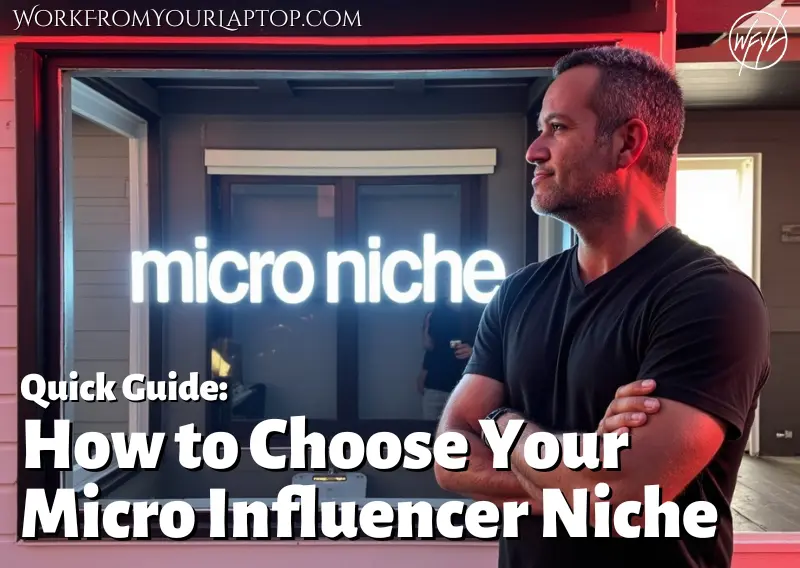

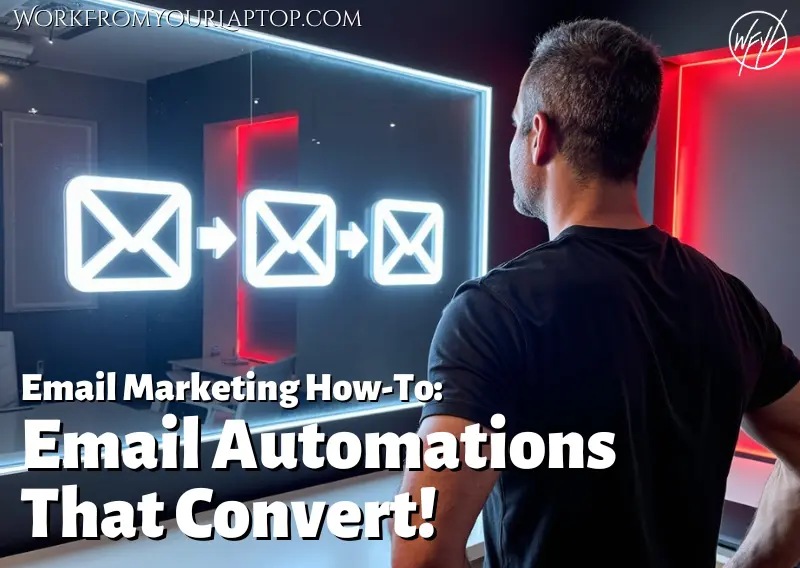


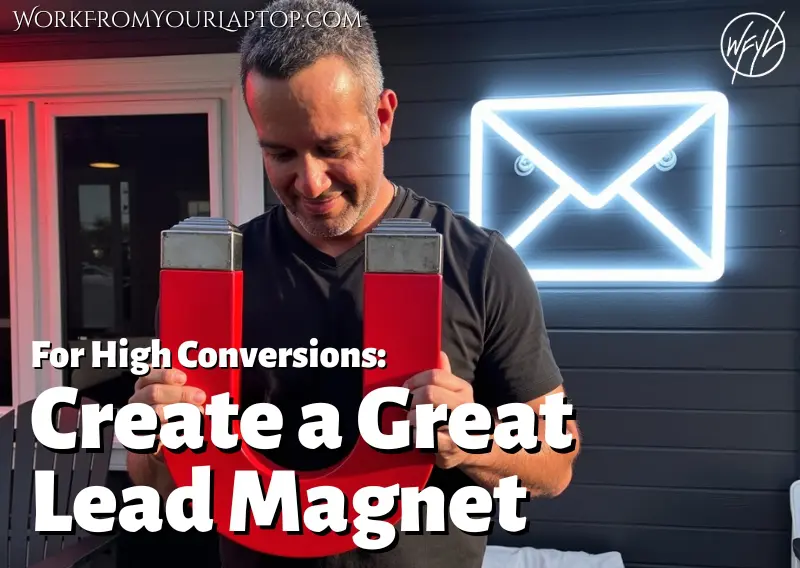
Currently Elementor charges 204 € for the Expert version/option. for one year. When I pay such an amount yearly to build one or two websites then I should get a product that does not waste my time. Elementor causes tooooo many breaks and other problems in my opinion. it is not accebptable. Why should I waste my time with backups etc. when I want or should do an update due to the fear of the “terror” which could or most likely would appear….Elementor is not worth it. It is garbage…. nothing more.
I feel that the default block editor within WordPress has completely caught up to, if not passed, Elementor. While it may not offer all of the bells and whistles, it does deliver with consistency and dependability, and the huge perk of being the default editor without any need for any outside plugin. Back in the day, Elementor was leaps and bounds above the Classic Editor. Now with the block editor and Gutenburg, Elementor with its issues and updates has, in my opinion, lost its appeal.
Eric.
Your tips for preventing website crashes due to updating the Elementor site builder plug-in are amazingly easy to follow. I have avoided using Elementor due to a lack of knowledge of it all the way around. I have watched a few tutorials on it, but that is something I want to have like a solid week of nothing but living, breathing, and learning the best ways to use Elementor.
I will be revisiting your site when I get that much-needed learning time allotment, I like the way you make things easy to understand. I can see mastering using Elementor with your guidance and being able to update without major catastrophes.
Thank you so much not only for this great article but the many fantastic coaching articles I have read on your site here. You are a ‘gold mine’ of knowledge, I appreciate you.
Stacie
Thanks for the comment and kind words!
Great article, very helpful and detailed. I’ve been using Elementor for some time, and I’m very satisfied. One thing I’m curious about, which plugin do you prefer for website backups, UpdraftPlus or BackupBuddy, and why? Can you tell me the advantages and disadvantages of each one? Thanks again. I appreciate it!
I don’t use either personally. I use Wealthy Affiliate for hosting and daily backups are done automatically. Thanks for the comment!
The first thing I need to know is If the current version is functioning well and meets the user’s needs, is there a significant need to update? In addition, updating something can occasionally result in the introduction of new bugs or compatibility problems. Without compromising the updated features, how can we reduce the risks to the functionality and design of the website?
Keeping your plugins updated is actually one of the most important things to do to keep your site running and secure. So you’ll always want to update your plugins as needed to avoid threats 🙂 Thanks for the comment!